By looking at the Geo Distribution report, you can identify the states, countries, business regions, or geographical regions where a website gets most of its visitors/unique visitors. Use the upper menu to switch between the views. Geo Distribution can be used to analyze subdomains, as well as root domains.
.png)
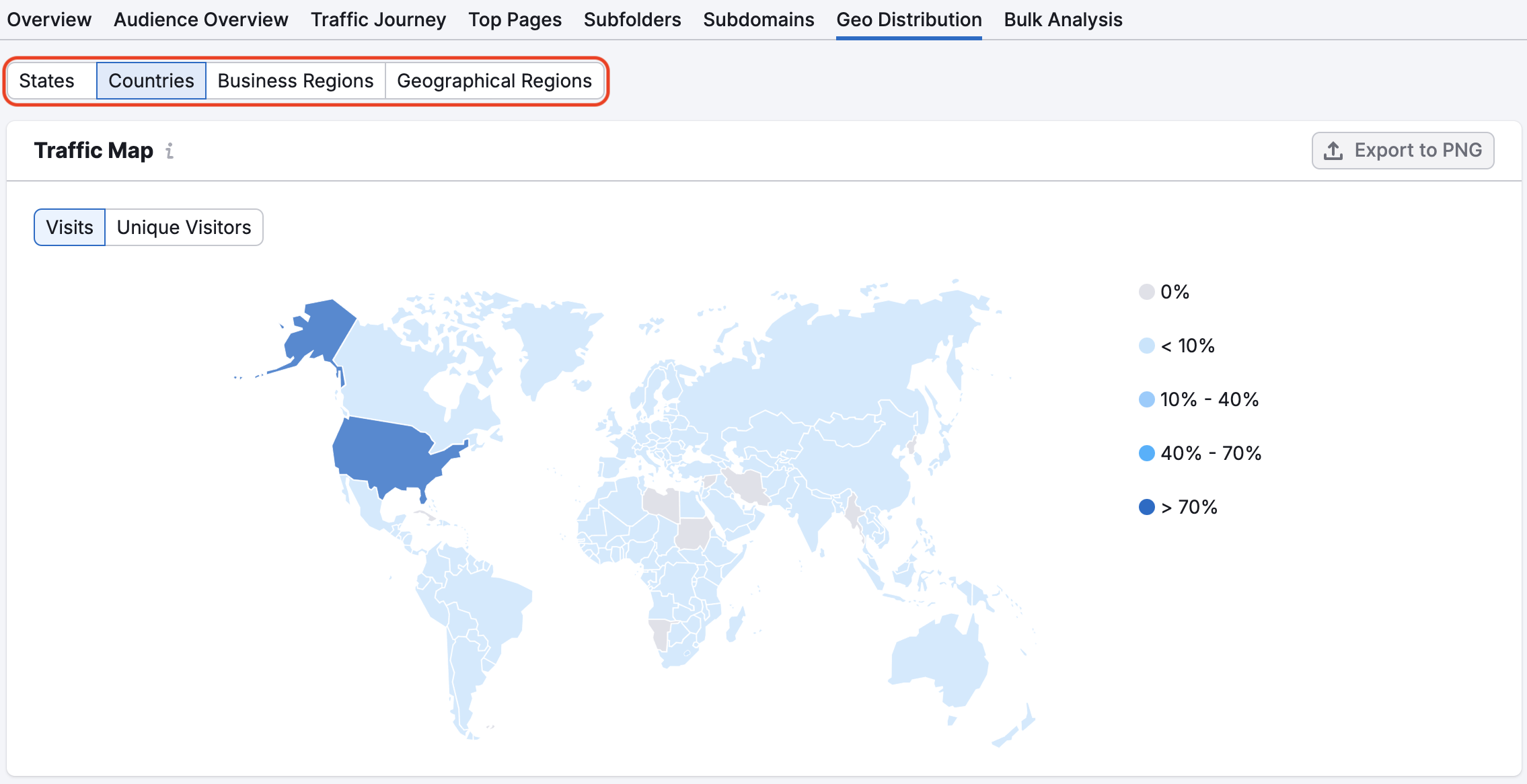
You can also analyze how many visits or unique visitors a website has been receiving from certain countries or regions during a specific period of time.
First, choose a time period. For example, you can view data for the last 3 months, 6 months, or Current year. Then choose whether you’d like to view the data on a daily, weekly, or monthly basis.
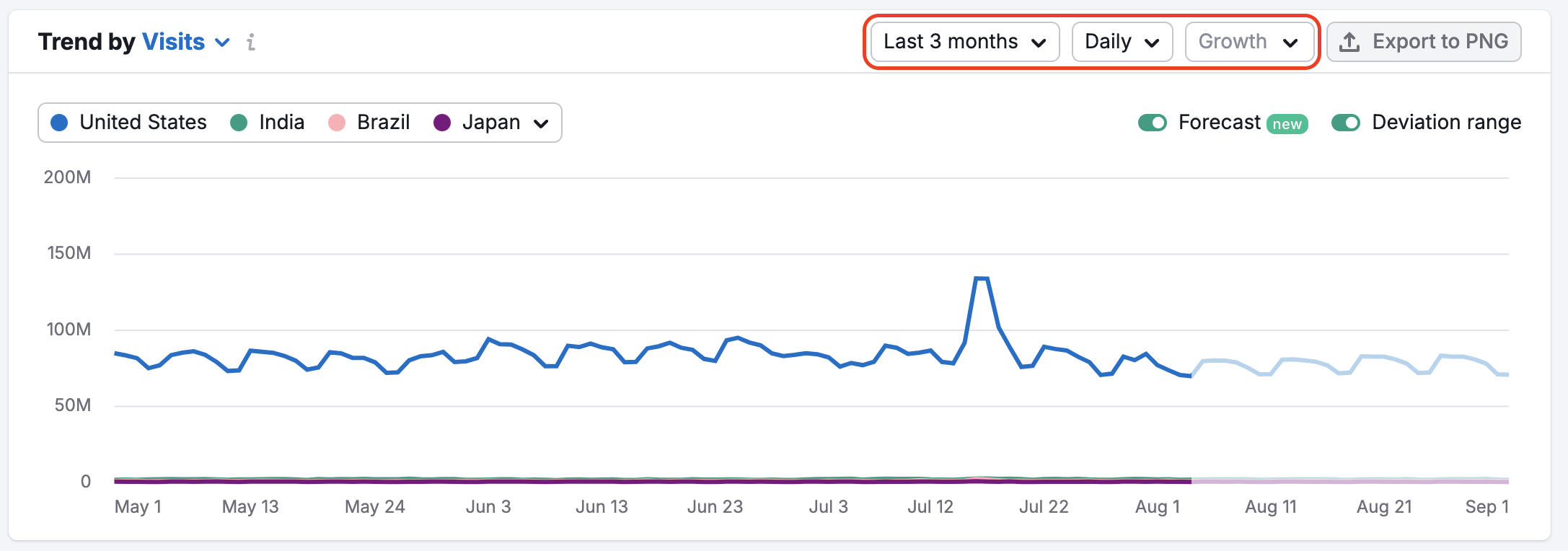
Switch to business regions to analyze how many visits or unique visitors a website has been receiving from certain business regions during a specific period of time.
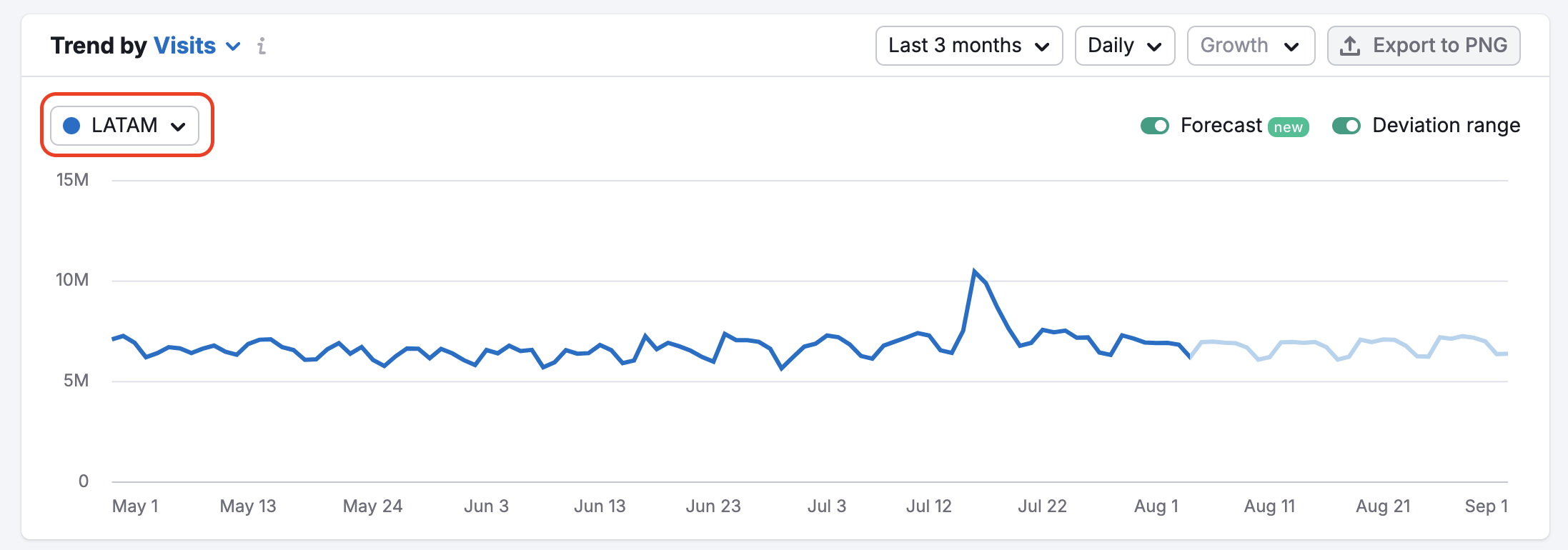
To compare changes with the previous period for different countries and regions use the Trend Area Chart. It is possible to compare Month Over Month, Year Over Year, and Quarter Over Quarter.
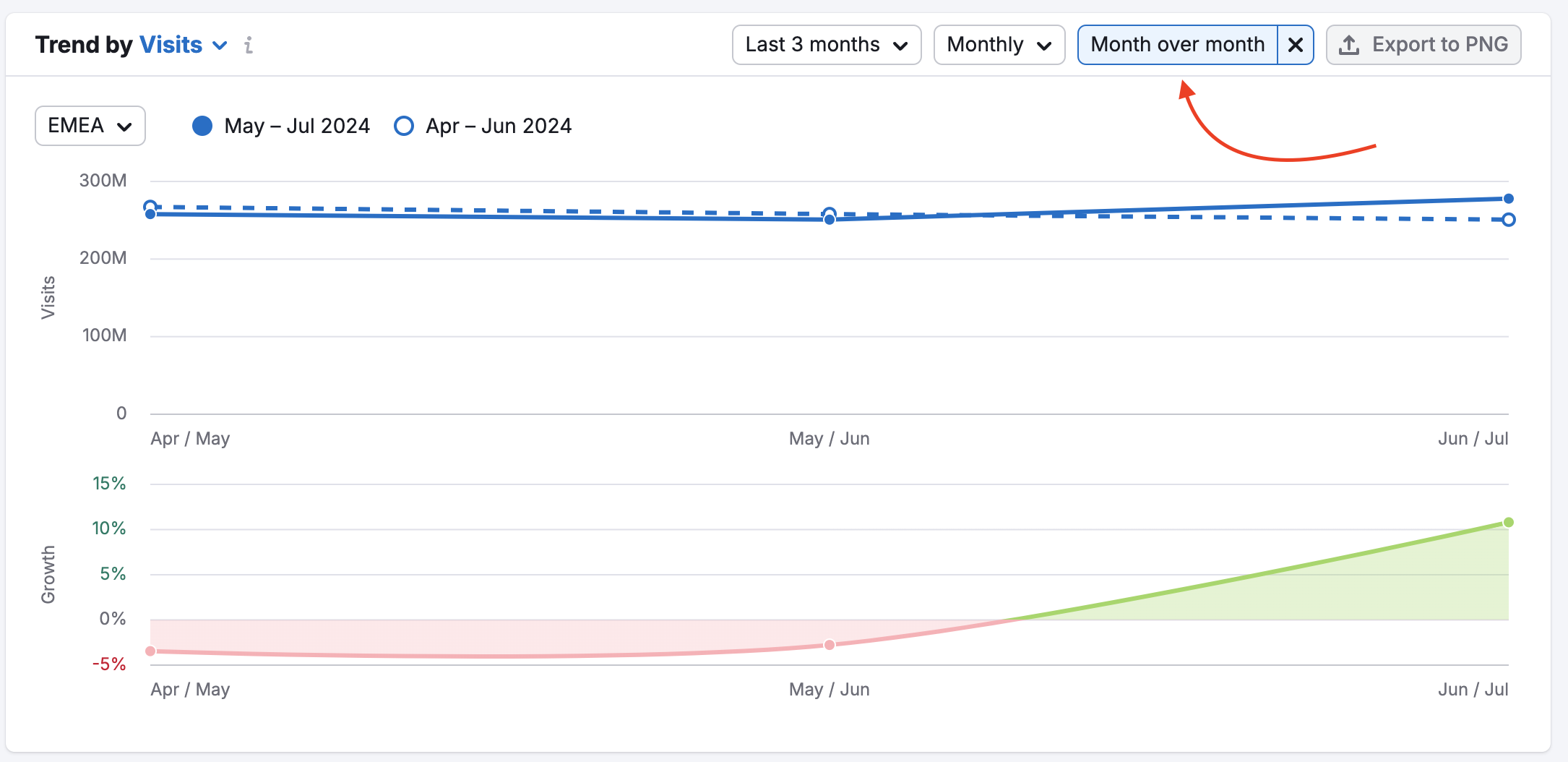
You can also check the forecasted data by enabling the “Forecast” switcher for both Countries and Regions.
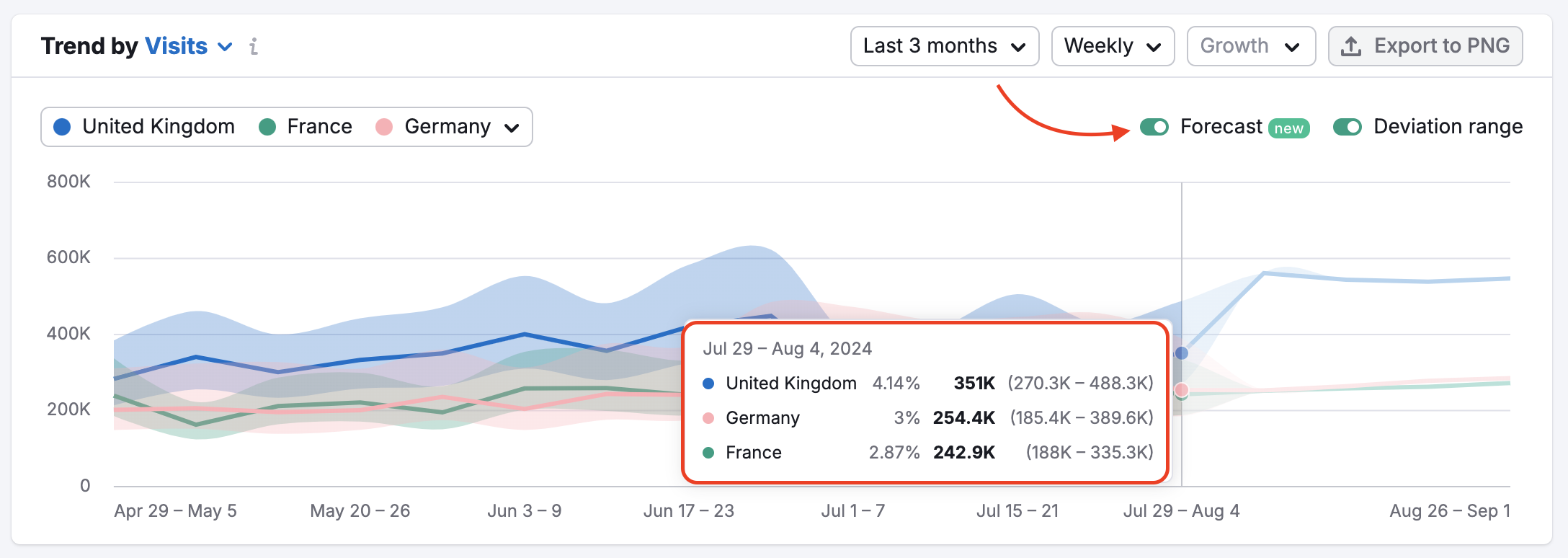
In addition to being able to analyze the total traffic from each country, business region, or geographical region as a chart or a map, you can compare visitor behavior in terms of pages/visit, average visit duration, and bounce rate to identify which regional markets interact the most with this website. With the historical data filter, you can analyze different periods of time.
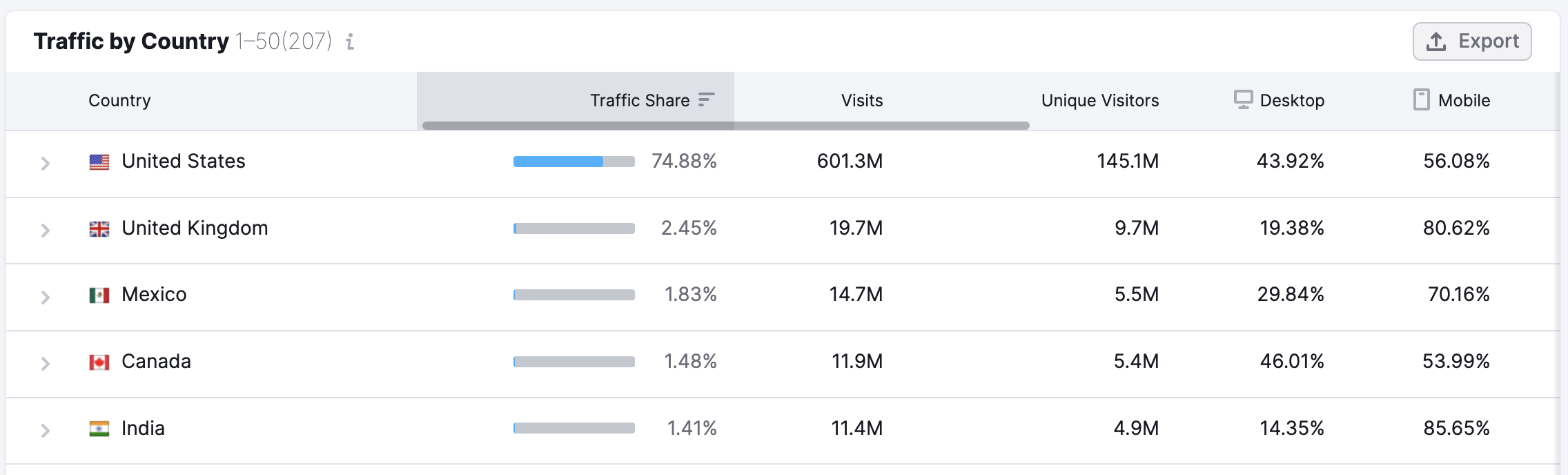
When looking at the traffic by business region table, click on the arrow next to the business region to expand the row to see detailed data of all countries included in the selected region.
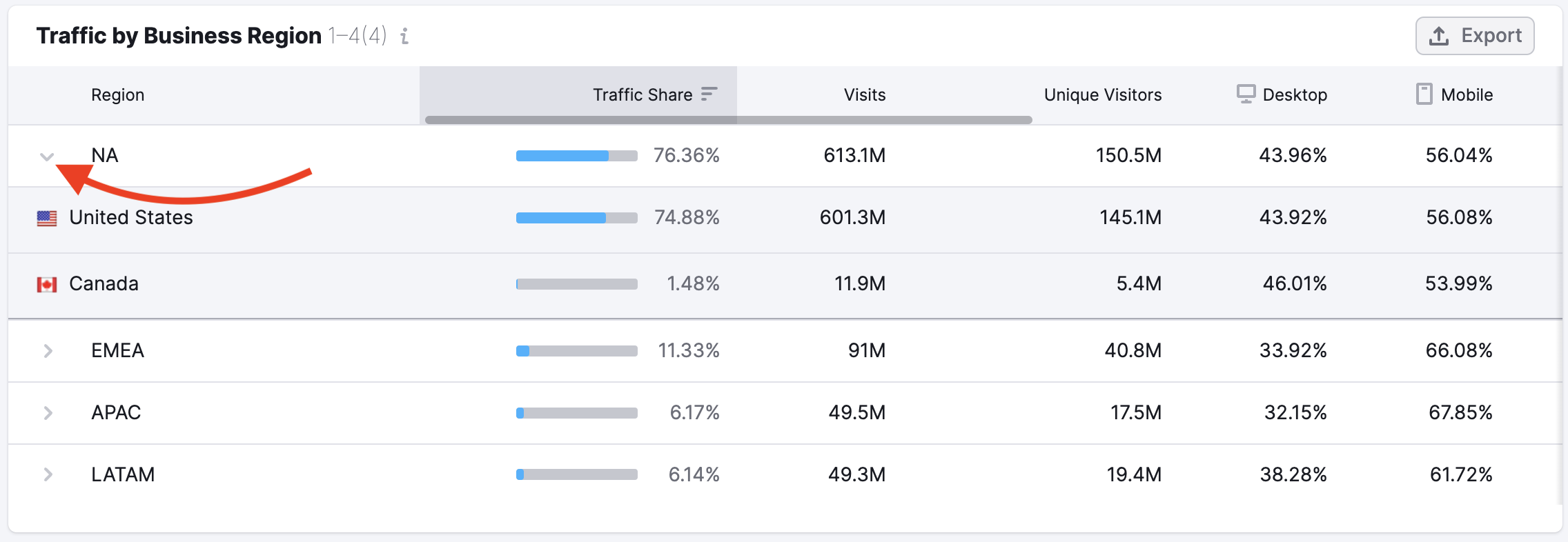
If you drill down to the state level for the USA directly from the GeoSelector, you’ll see monthly state-level data in all widgets.
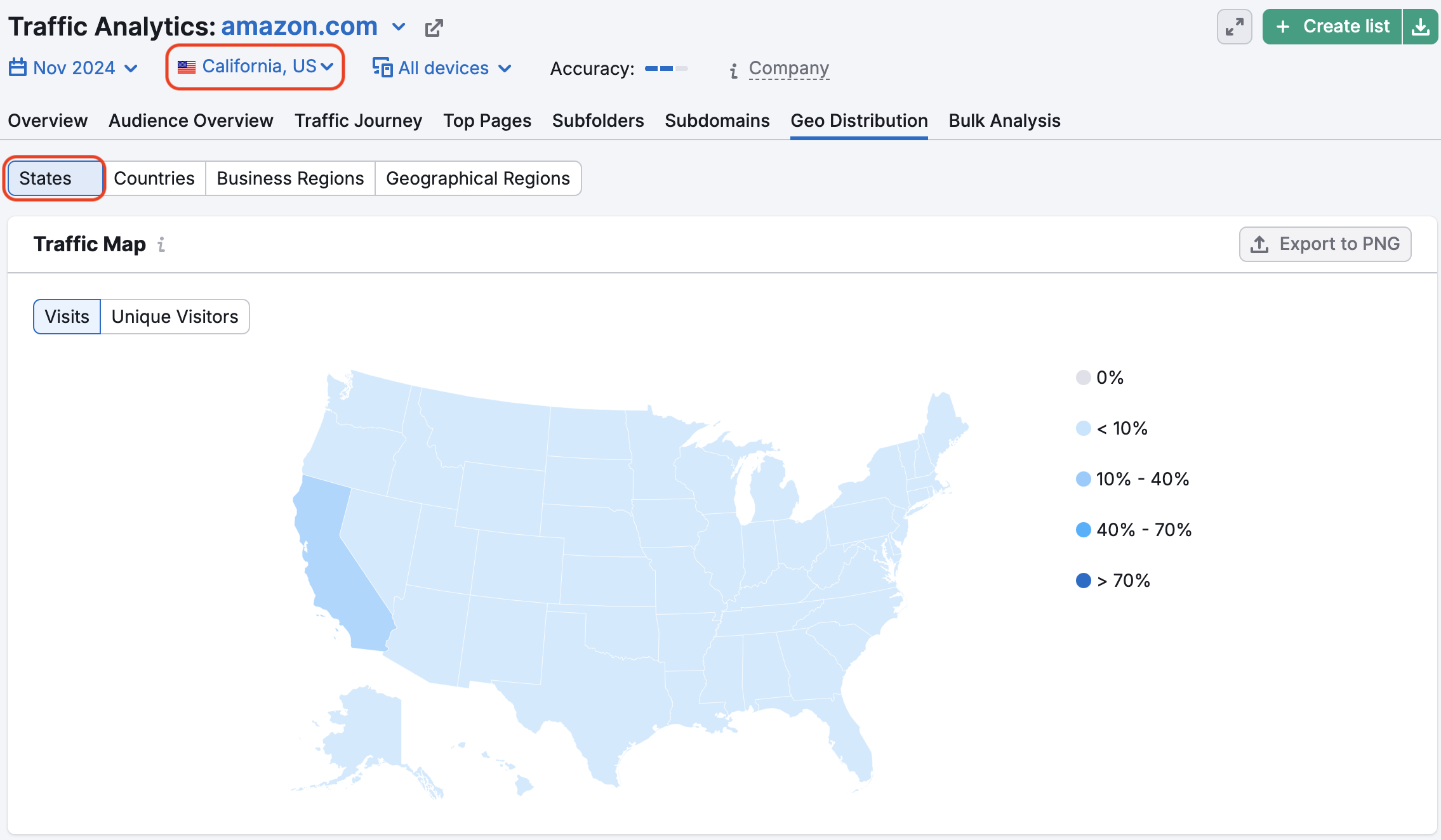
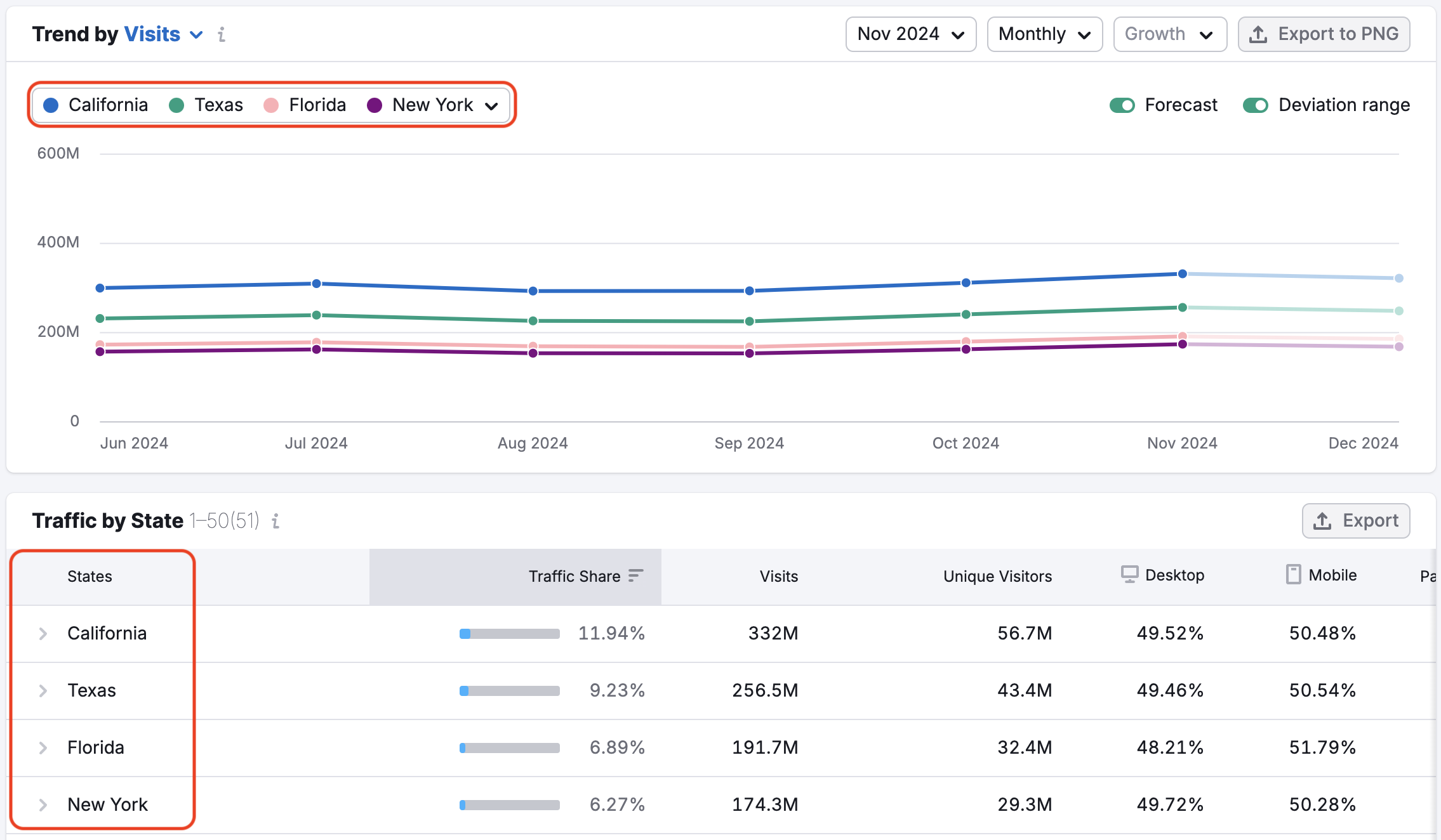
The tool currently can analyze traffic in 190 countries and regions.
You can also analyze the mobile traffic data broken down by country/subcontinent (as well as desktop or total traffic).
Use this information in a competitive analysis to understand what global markets your competitors or partners are leveraging. With this, you can discover a region that could represent a new opportunity for your own online business.
You can save all of the metrics in the table by exporting it as a CSV or Google Sheets file.