SERP Gap Analyzer scans Google SERPs related to the seed topic to find under-optimized and easier-to-rank pages, helping you expand into new audiences faster and at a lower cost.
How Can the SERP Gap Analyzer Help Me?
Keyword search volume isn’t the only metric marketers should consider, especially when they’re aiming for their SEO campaigns to yield quicker results. Analyzing the SERPs for low-hanging fruit is an overlooked strategy and can result in some quick wins for both traffic and conversions.
SERP Gap Analyzer also helps avoid hours of manual keyword and SERP research and simplifies analysis so you can start ranking faster. The app analyzes your website for its topical relevance and scans thousands of SERPs to highlight keywords that could benefit from optimized content.
It uses a number of proprietary variables to determine how easy it is to rank for a keyword, based on things like bad load times, missing keywords in titles, low word counts, and outdated information.
Pricing
SERP Gap Analyzer offers two subscriptions after a 7-day free trial. Paid plans are $79 or $129, depending on what’s needed for the business.
The subscriptions are as follows.
Basic plan: $79/month
- 3 domains to analyze
- 6 suggested keywords per report
- 10 analysis reports per month
- 20 exports to XLS, PDF
Premium plan: An additional $50/month
- Unlimited domains to analyze
- 12 suggested keywords per report
- 30 analysis reports per month
- Unlimited exports to XLS, PDF
Features of SERP Gap Analyzer
The SERP Gap Analyzer investigates a domain to help you find gaps in the SERP results. The app gathers information in multiple areas and compiles it in one place for ease.
After submitting a root domain with a seed topic, you’ll see insights for:
- Seed Topics
- Suggested Keywords
- Website Metrics
- Rank Difficulty
- Keyword Search Volume
- Global Search Volume
- Weaknesses of Competing Sites
Users can expand the section on the weaknesses of competitors to get more details that might help spur website improvements. Those details include:
- Missing keywords in the meta title
- Poor load time
- Low authority score or content depth
- Poor readability
- Sites showing up high on SERPs
There is a built-in tutorial to help shed light on the app’s features.
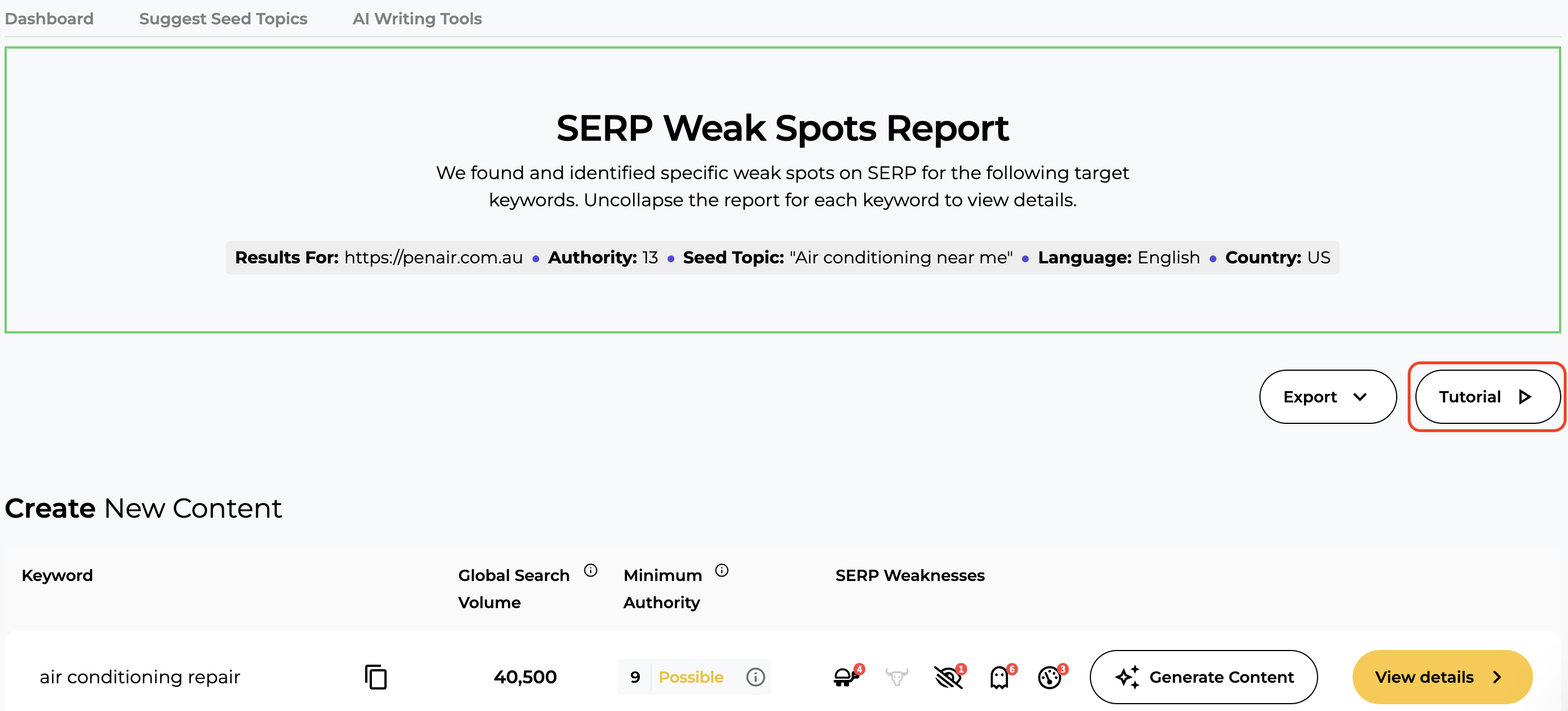
With these insights and features, you can create new content, update old content, and improve your websites in practical ways.
With these insights and features, users can create new content, update old content, and improve their websites in practical ways.
SERP Gap Analyzer also provides AI Writing Tools that can help you create content based on the insights from your analysis. The feature is powered by GPT-4 and generates title ideas, meta descriptions, content briefs, and even full article drafts.
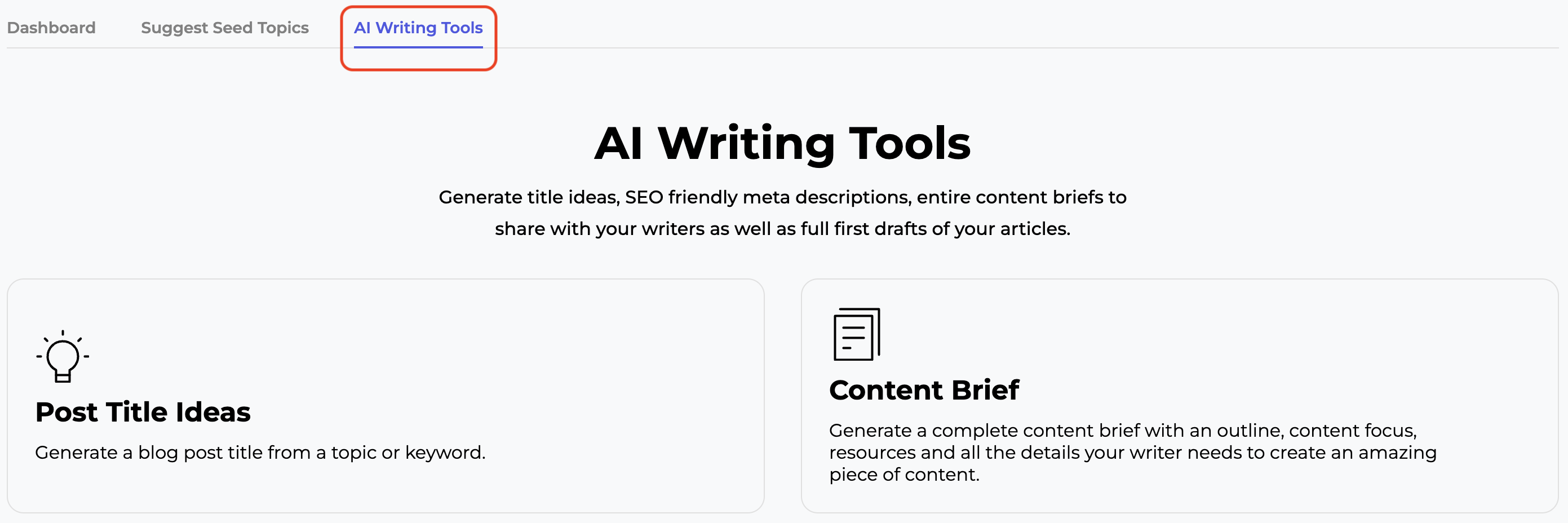
Weaknesses of Competing Sites
When reviewing your analysis, each line item has a set of icons in your results. These icons represent the weaknesses you may find for you and your competitors in a SERP listing for a keyword.
Here are the weaknesses you’ll be able to identify with each listing.
- Missing Words in Title: Displays the number of words currently missing from the title of a page for a suggested keyword. To improve your ranking in the SERPs, you can optimize the meta title to include all words in the target keyword.
- Last Update Date: Displays the date the page was last updated. If it has not been updated for 6+ months, the app considers the content outdated.
- Load Time (sec): Displays the page load time. If it is longer than 3 seconds, the app will highlight it as a weakness.
- Word Count: Displays the word count of the page. There should be 1000-2000 words on a page for it to be competitive. Anything less than the recommended word count will be considered a weakness.
- Readability Score: Displays the Flesch-Kincaid Reading Ease Score for a webpage’s content. The ideal score for any content is between 60 and 80. If a page doesn’t fall into this range, the app will consider it a weakness.
If some icons are present and others are not, this tells you there are issues with some areas of the URL but not others.
How To Run an Analysis
To get started, first, select if you would like to create new content for your website or optimize the content on your site to rank higher.
Create New Content
Next, enter a root domain and a seed topic, and click the magnifying glass icon. Additionally, you can select a language and a country.

Wait up to 15 minutes for the app to gather information.
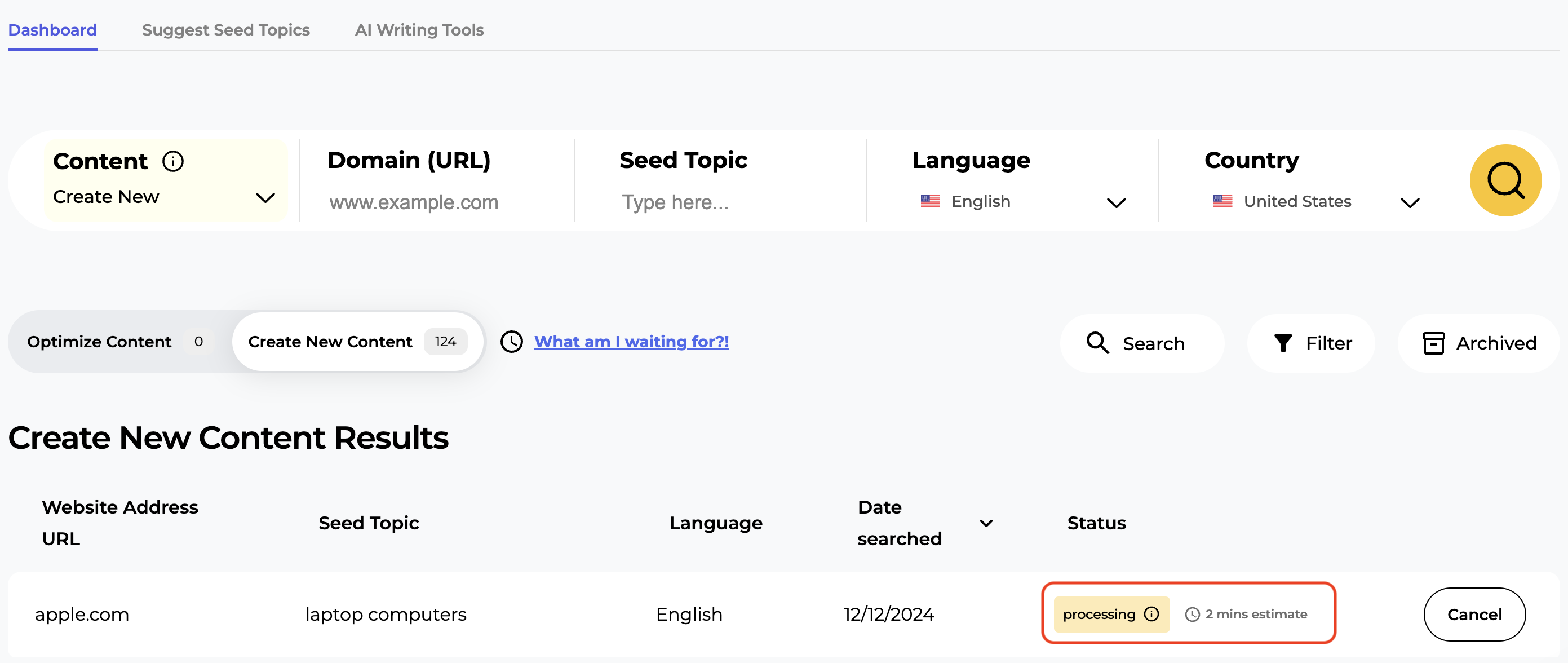
To always know when a report is ready without waiting in the app’s interface, set up email notifications. Simply switch on the "Allow email notifications" option located in the upper right corner of your screen in the cog drop-down.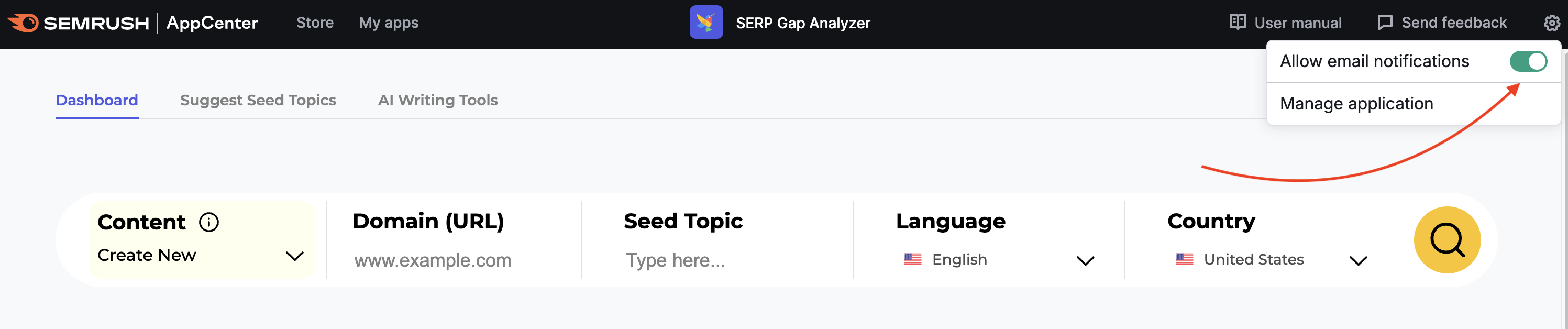
Once the app has finished gathering the necessary information, your new analysis will be displayed in the table with the status “done”.
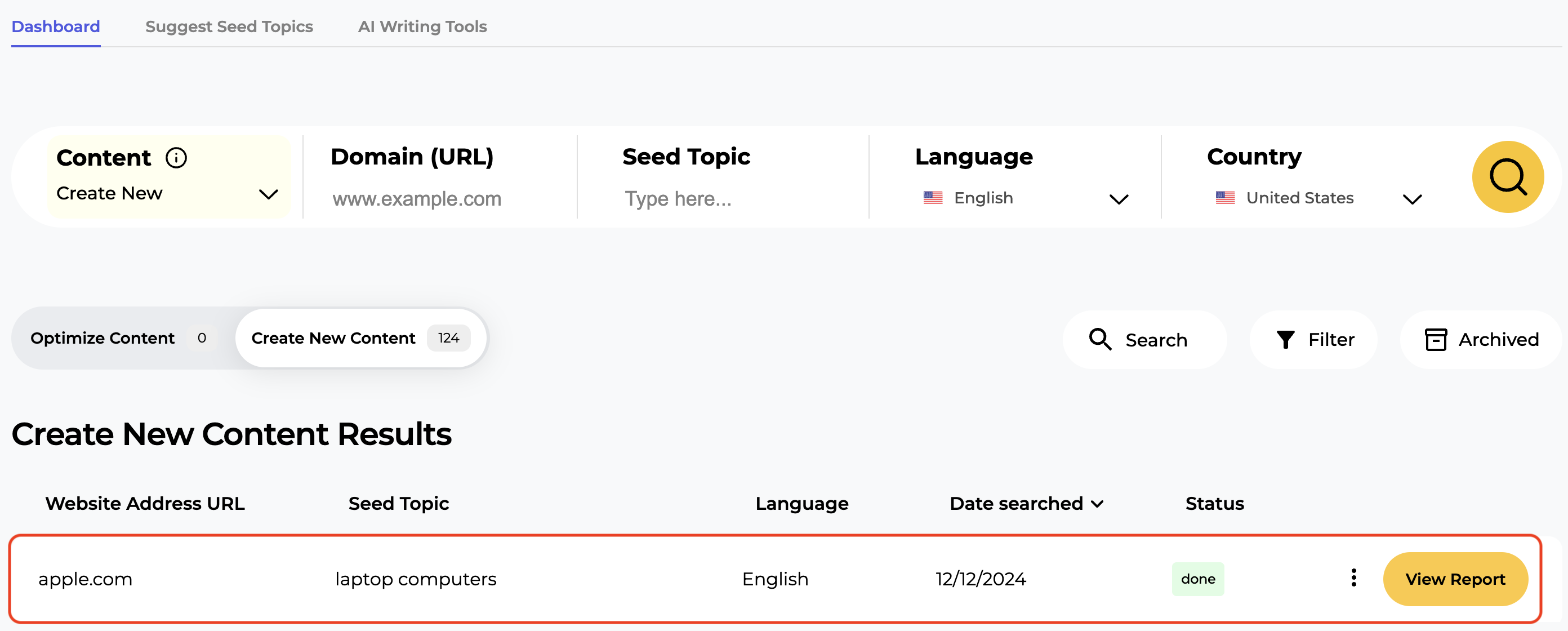
This table will have five columns: website address, seed topic, language, date of the analysis, and status of the report.
Accessing Your Detailed Report
To access a full detailed report about the domain, click the “View Report” button at the end of the line item.
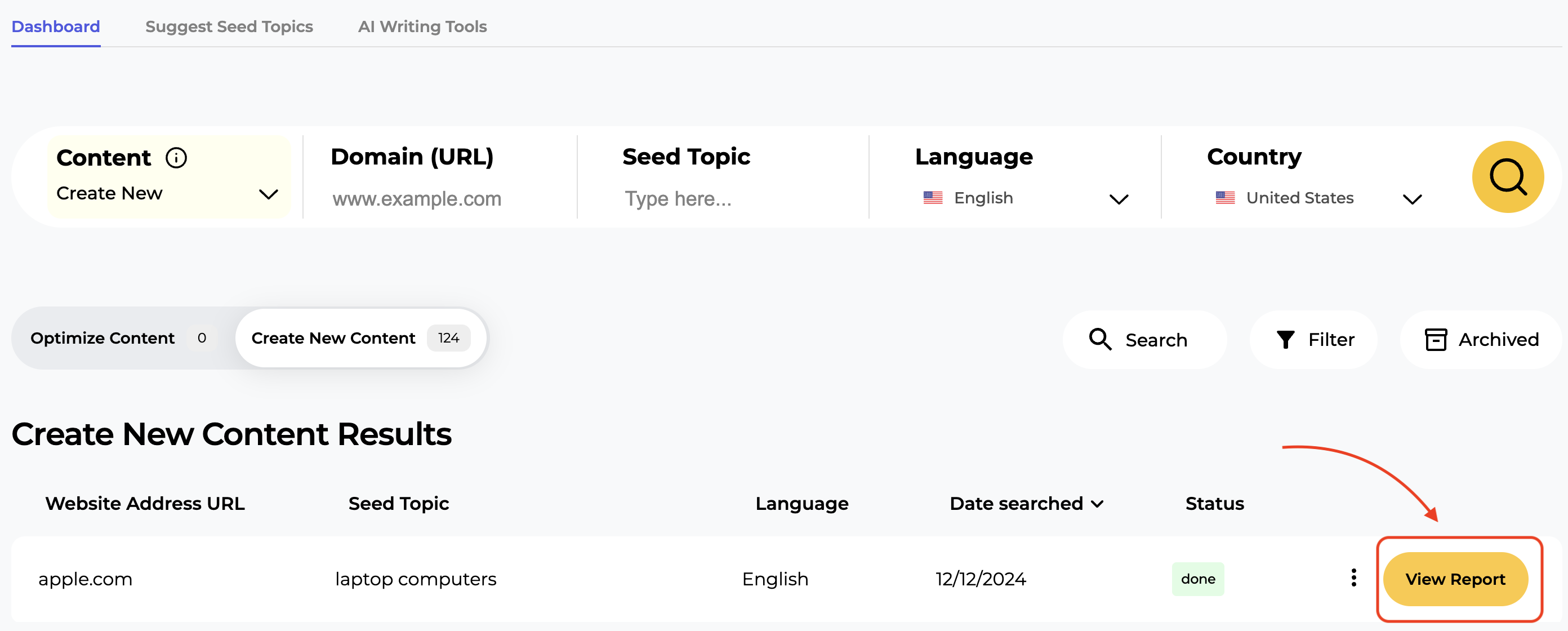
A new page opens to show more details about the seed topic for the chosen domain.
First, you’ll see the overview at the top of the page, which includes the domain, authority, seed topic, language, and country.
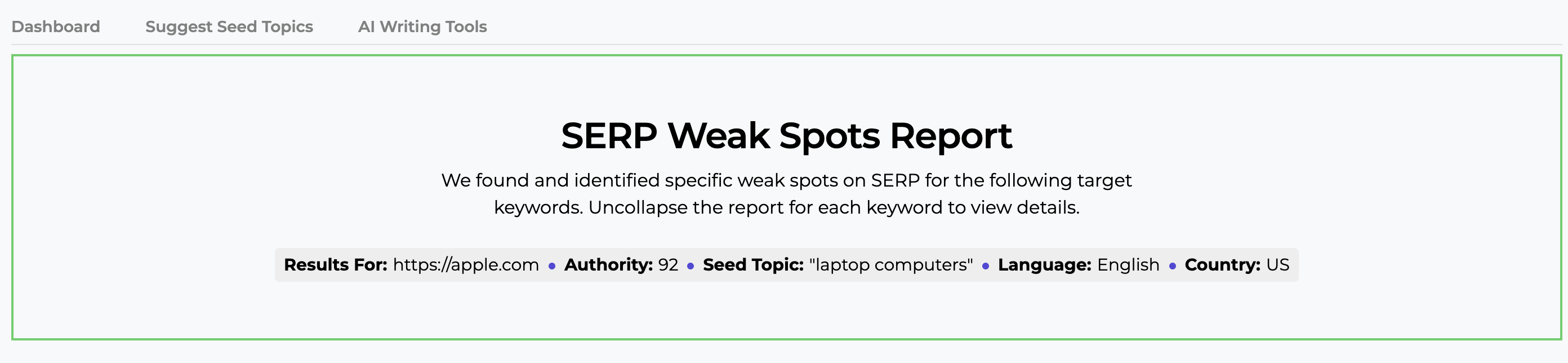
The Create New Content table below the overview provides information about the suggested keywords for the seed topic, global search volume, minimum authority, and SERP weaknesses of competing sites.
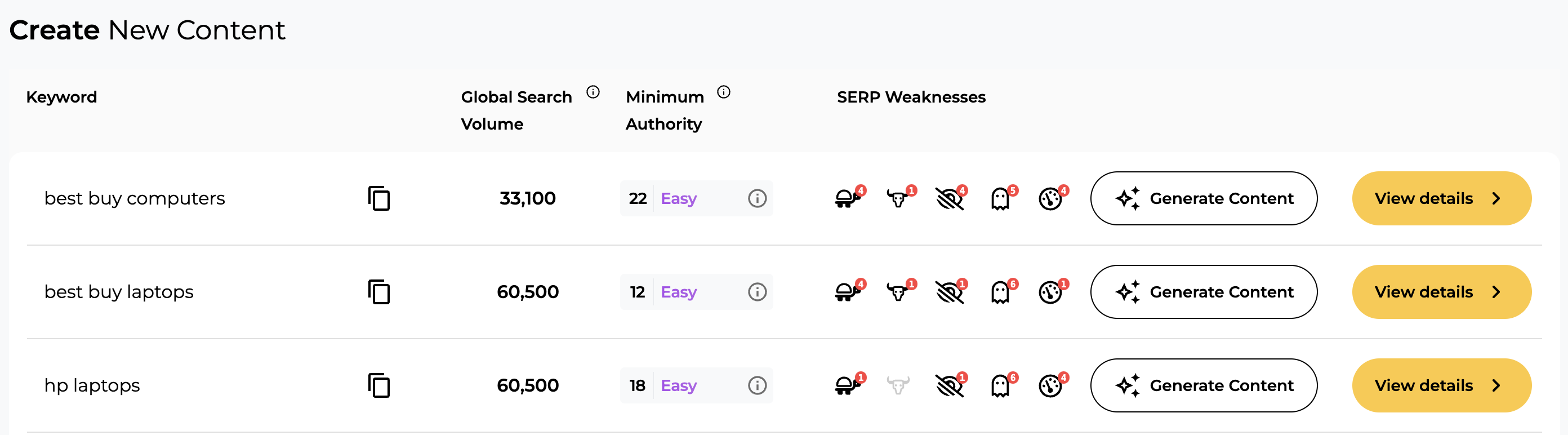
The app tells you if the suggested keyword is easy, medium, or hard to rank for.
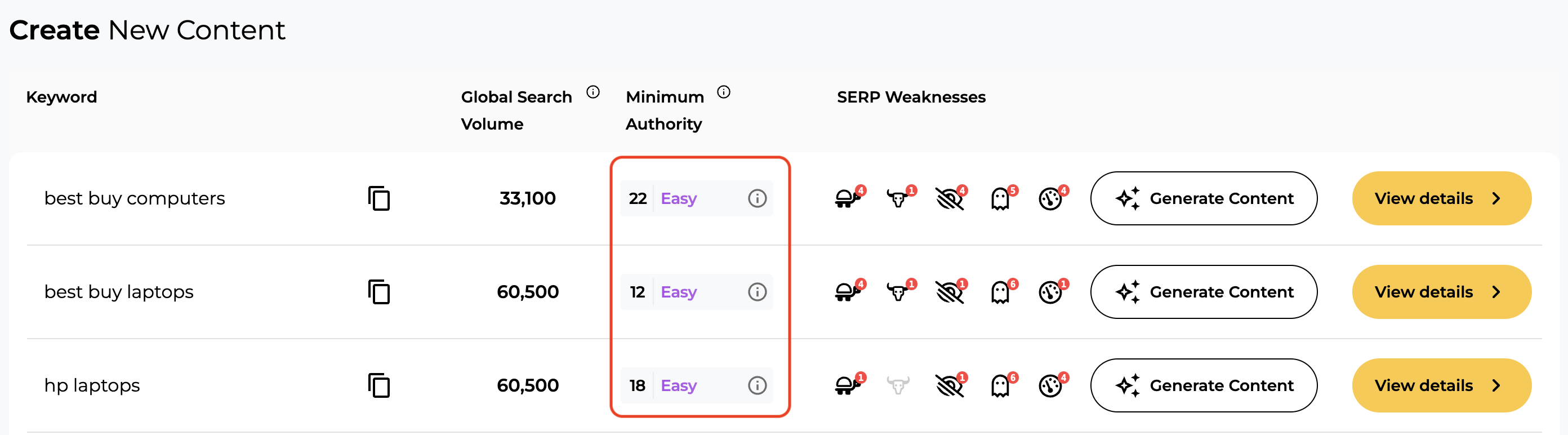
There are also icons to signal if the competing sites are experiencing inconsistencies with their SERP listings. The legend can help you determine what the icons mean.

To investigate the weaknesses of competing sites, click on the “View details” button in a line item of your choosing.

The line item expands to show more detailed columns of information about the suggested keyword you selected.

Here, you can compare your domain with pages from competing websites, and investigate opportunities for improvement.
You’ll see insights for the position, website URL, authority score, number of backlinks, missing words in title, title, last page update load time, word count, and readability score for your website and competitors.
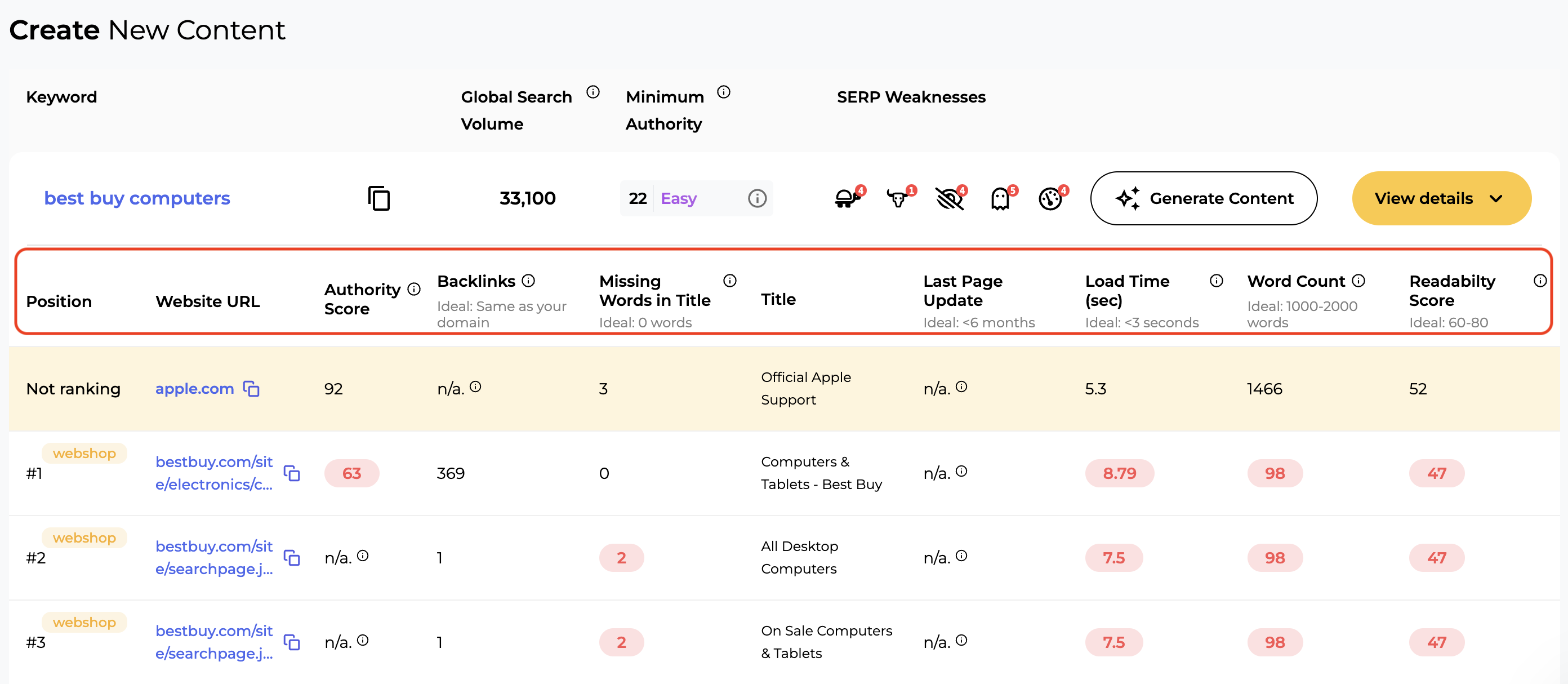
If the text is highlighted in red, this means the page is performing poorly in a certain area, and the parameter hasn’t been met.

Hover over the red highlighted text to learn what needs to be fixed.

From there, you can use this information to apply quick fixes to your existing content based on the keyword provided.
Optimize Content
The Optimize Content tab pulls data from your Google Search Console and tells you specific weak spots in your existing content and what you need to update to rank higher.
Start by navigating to “Dashboard” clicking on the Content Goal dropdown and selecting “Optimize Content”.

Next, click on the yellow magnifying glass button.

You’ll see a popup wizard letting you know that you need to authenticate and allow SERP Gap Analyzer access to your Google Search Console data and what you’ll need to do next.
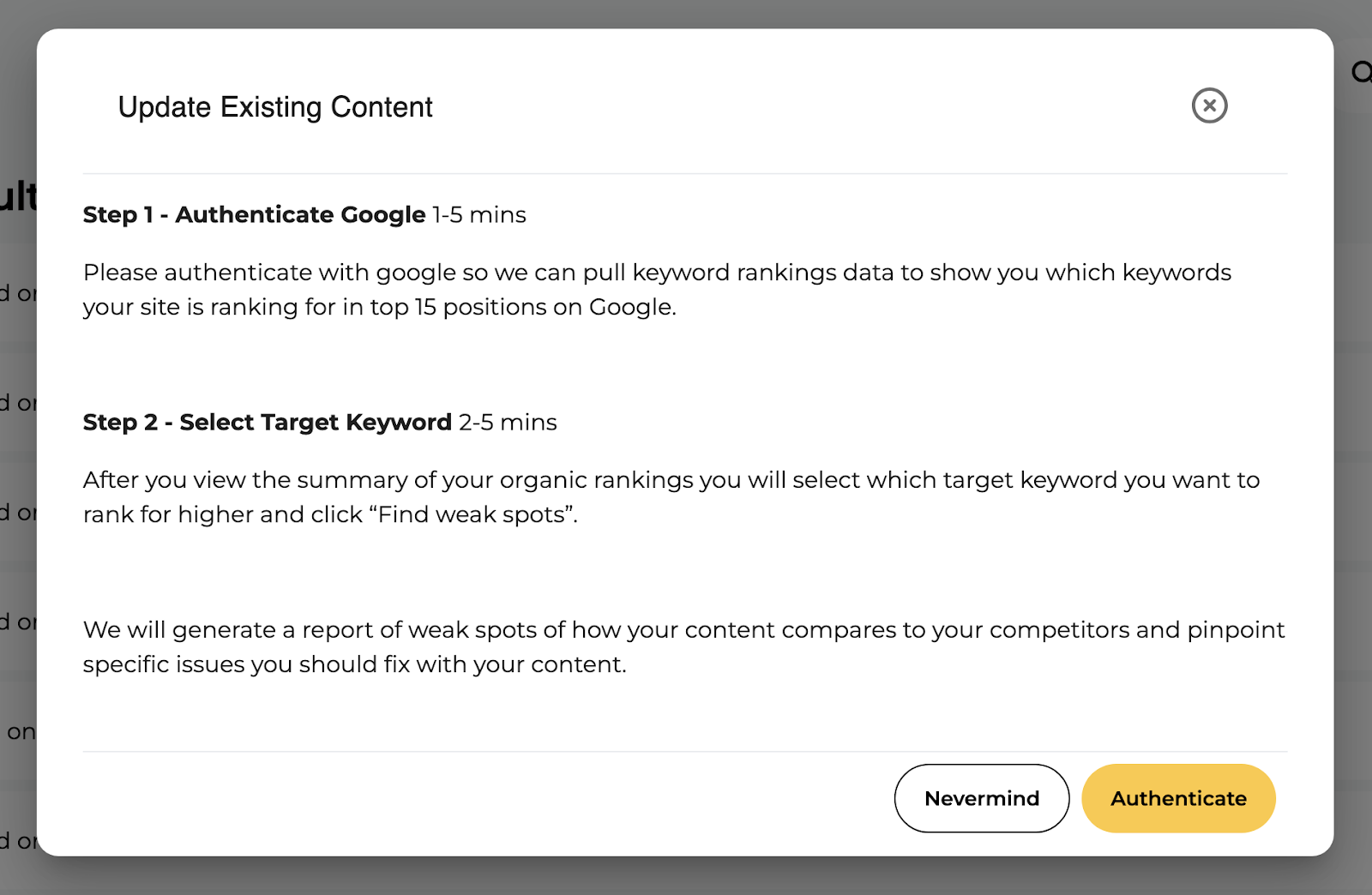
Click “Authenticate” and login with the Google account for your Google Search Console.

SERP Gap Analyzer will ask you to select which Google Search Console property you want to optimize content for.

The app will take about 60 seconds to pull data from your Google Search Console and find priority pages you should focus on updating and optimizing first.
The qualification criteria of how it prioritizes these are:
- The page is ranking in the top 20 positions for its target keyword within the last 90 days
- The page is sinking in rankings
- The page has high impressions on Google.
- The page has a low click-through rate on Google. Compared to impressions, very few people click on this page in the SERPs
Click the “View Pages” button.
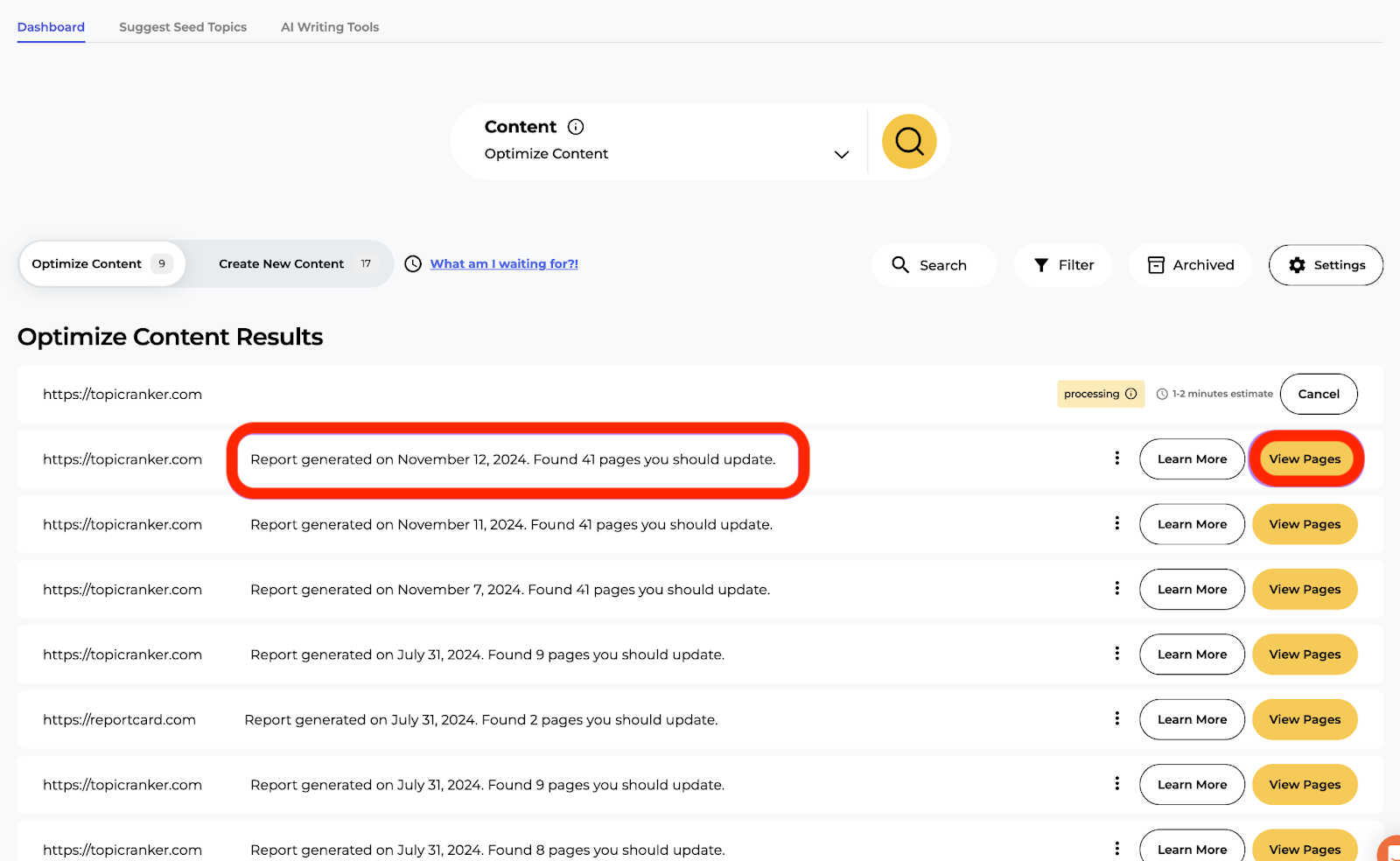
Here, you can see the actual pages, the target keyword, its average position for the last 90 days, the number of clicks it received, impressions, and click-through rate.
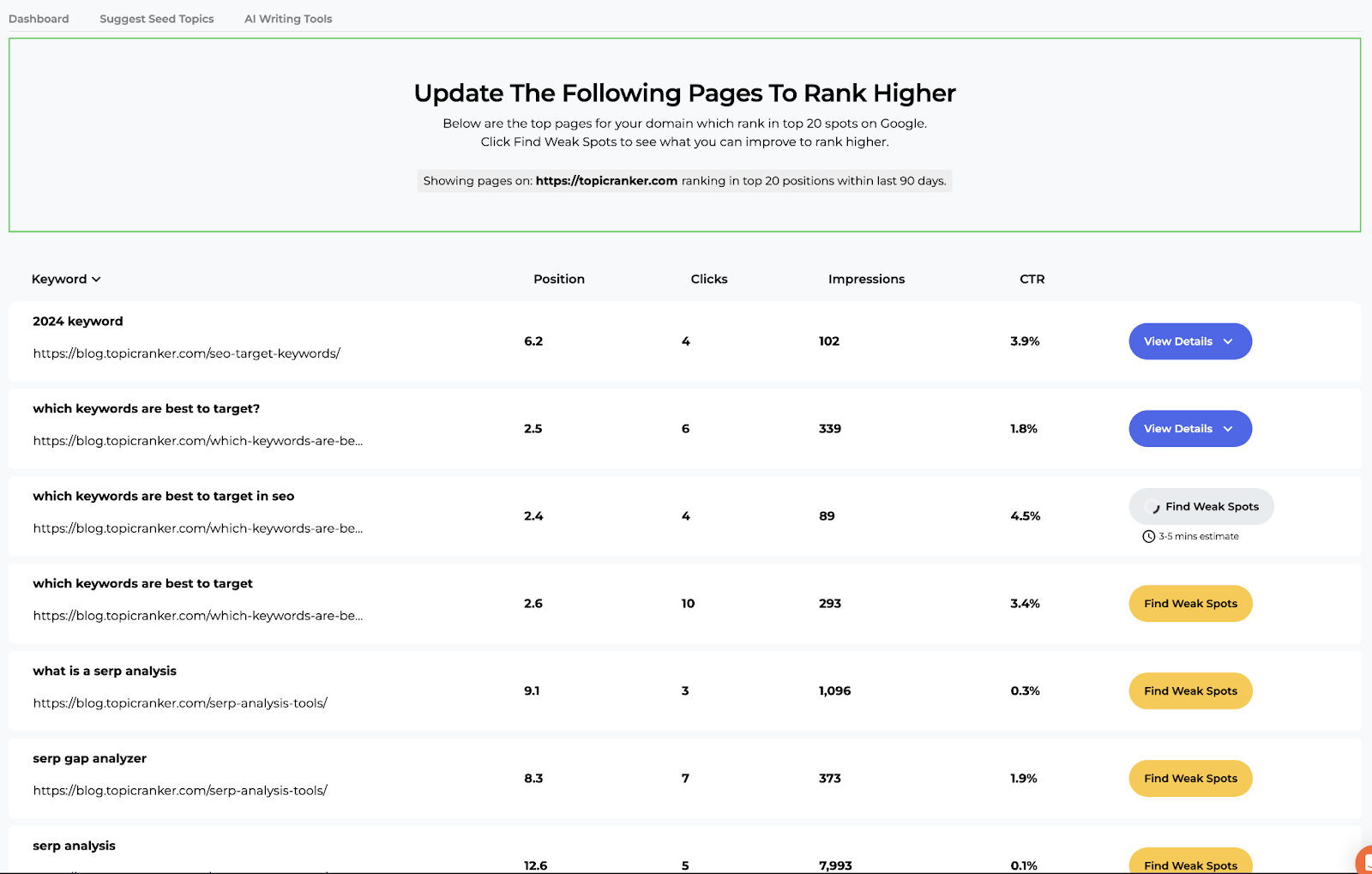
Choose a page to optimize content for and click the “Find Weak Spots” button. Allow a few minutes for the analysis to complete. Once it’s ready, you’ll see the purple “View Details” button.
Click on the purple “View Details” button, and you’ll see the report showing which specific weak spots you need to work on for your page.
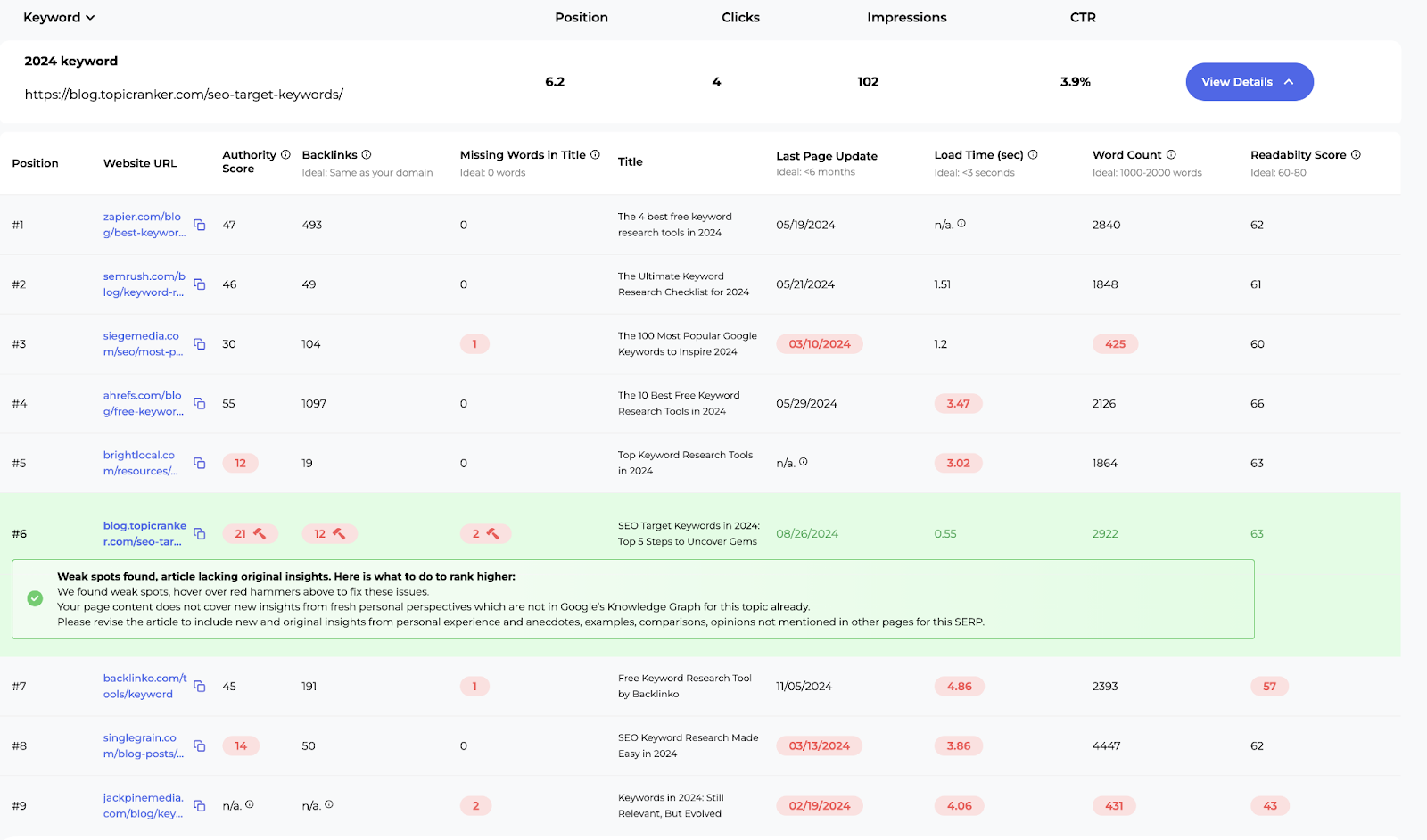
Hover over the red highlighted text to see the details of the page's weakness.

The color-coded text to quickly indicate status: green for satisfactory, red for areas needing improvement. If there are larger issues with your page, you may see a hammer in one of the columns.
Getting Seed Topic Suggestions
If you don’t have a preferred seed topic and need suggestions, visit the Suggest Seed Topic tab in the dashboard.
SERP Gap Analyzer does a topical depth analysis of the website content using a Natural Language Processing (NLP) analysis. By crawling the entire site and its content, it can find specific topics the website covers often.
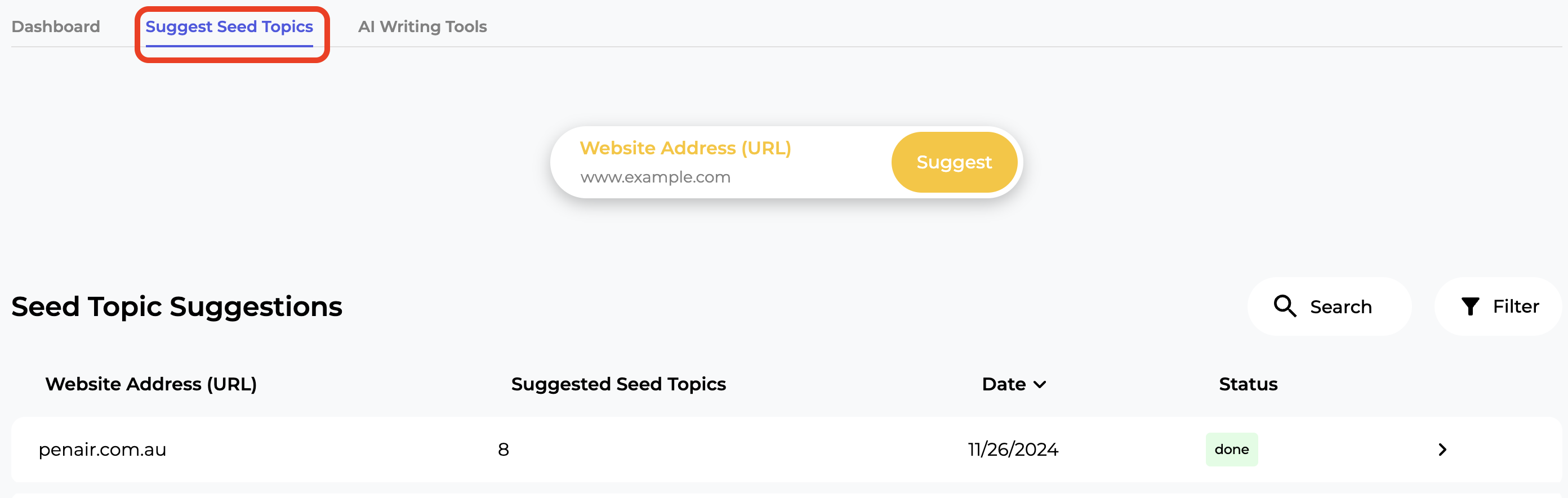
Enter your domain name and wait up to 15 minutes for the results to process. After your analysis is complete, you’ll see your results on the first page.
Then, select a suggested seed topic. From there, a new analysis will start in your dashboard.

Exporting, Hiding, and Filtering Results
You can also export the data via PDF or XLSX to use at a later time.
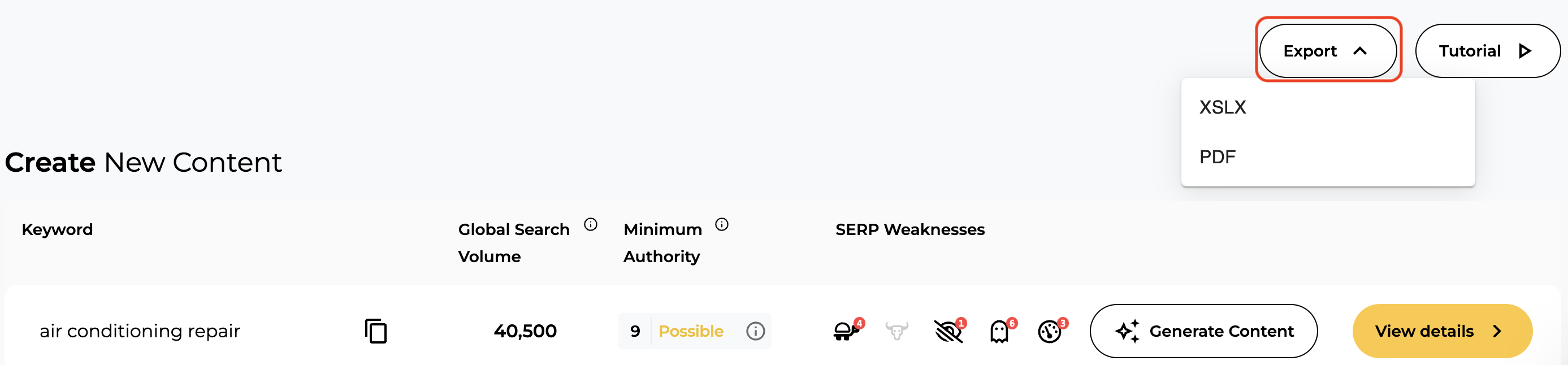
In the dashboard, you can archive a previous result you’re no longer using. Just select the three dots and select “Archive”. It will move to the Archived tab in your dashboard.


Use the search bar or filter button to search for results or filter through the date and status of results.
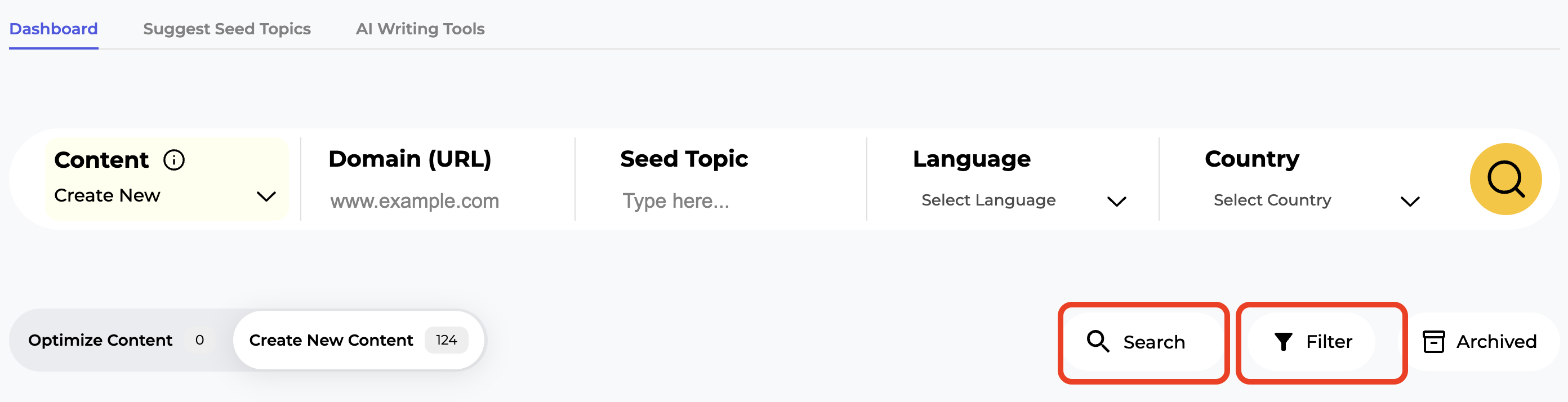
Frequently Asked Questions
If you have other questions about the App Center or the SERP Gap Analyzer, please email us directly at [email protected].